In this tutorial, you will learn how to get free VPS no credit card with RDP (remote desktop protocol) for lifetime. This platform is similar to Google Colab and it is an educational platform. This is not disconnected while using like Colab. We us it to create an Ubuntu VPS with RDP access. This is a complete tutorial, stay until the end. Don’t miss any steps. You can find all the code and guideline at the description.
Sign up to Goormide Platform
In the home page, click “Get Started” button. You will redirect to login page. You can directly login using your Google, Facebook and GitHub or click sign up link. They ask additional information if you want you can skip that.
Create a Container to Run VPS
After sign in, go to the dashboard and click on “Create new container”. You can create up to 5 contains for your educational purposes. In the new page, type a name and description about your project.
Select a region and set visibility mode as private. if you use it as public anyone can access your VPS so keep it as private.
Leave default settings for template, deployment and GPU. Change stack as Python and select preferred OS for you. In this tutorial I use Ubuntu 18.04.
After settings all of these, click “create” button at the top right conner of the page.
Now your container is being ready to deploy. After the container has successfully created, click “Run Container” button.
Setup Desktop Environment and Stabilized RDP Connection
Goormide is starting now. In this part, carefully watch the video without skip. You will be redirected to Goormide workshop.
First, update list of packages using following command.
sudo apt updateNow, install VNC server using this command.
sudo apt -y install vnc4serverNext, Install Ubuntu desktop environment for RDP use.
sudo apt install xfce4 xfce4-goodies -y Here, selects a region by number for keyboard layout. Type more to get another region as well. Then type the number of the region and press enter. Again, select keyboard layout with language using numbers.
To set a password for VNC server type this code. Then, enter your password and verify it by reentering. It is not visible due to security reason, don’t get confused just type and press enter.
vncpasswdSet up VNC viewer resolution using this command line. Now, the process is finished don’t closed the terminal window. You can use any resolution for this.
sudo vncserver -geometry 1366x768Setup Port Forwarding and Connect RDP
Go to the Goormide dashboard using a new tab. Click a setting icon of the container. You will redirect to a new page. Under port forwarding, click “new” button to add a new record. Use custom port type and add internal port as 5901 then click “done” button.
Now copy the server IP under command of the newly added tab. Then open VNC viewer application and enter server IP that you copied, after click “connect” button. If you don’t have VNC viewer check the description for download link. Enter your password that you set in step 3.
Now your Ubuntu VPS is finished. Enjoy it. If this video is helpful for you press like button and share with our friends. Subscribe the channel for more videos like this. Thank you for watching Minex.
24/7 Free VPS with RDP Access | Goormide Alternative
You can use Google Cloud Platform and Oracle Cloud to get free VPS with RDP access.
All these platforms (Groomide, Oracle Cloud, Google Cloud Platform) gives small VPS. If you want a powerful premium cheap VPS server, check these providers.
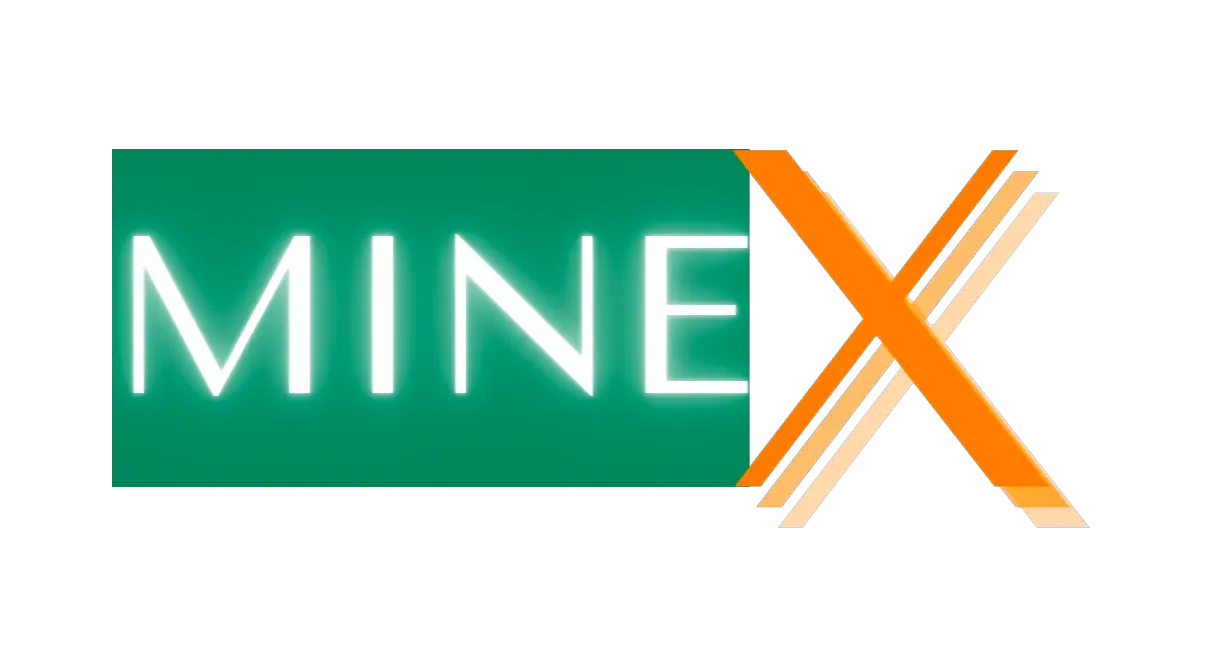
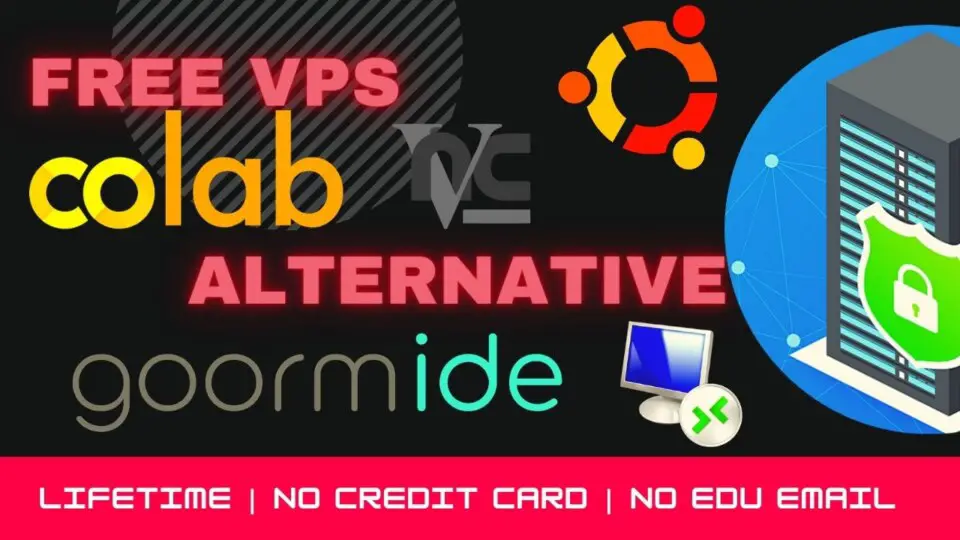
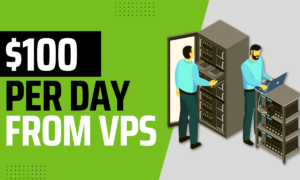


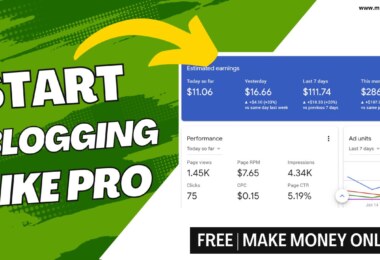
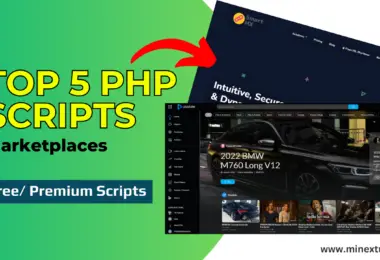
Hi
thanks for this useful tutorial
I have a question
how I can use web browser in my VPS?
Install Firefox or chrome using the terminal.
[…] Most of the time free VPS without credit card is not possible but you can use international debit card instead of credit card. You can also get temporarily free VPS without credit cards, check this article. […]
sir, can i host a fivem server here ?
This server is not 24/7 one. Try this one. https://www.minextuts.com/free-vps-server-24×7-lifetime/
hello sir can you install a v2ray app on this vps and would it work 24/7 if I deploy it???
This is not a 24/7 server. check the other articles or videos on MineX Tuts, you will find better solution.
it work on rdp or not?
thanks for the video. i have a ubuntu machine and i dont know how to install a vnc viewer. i have remmina but it doesnt work. any suggestion?
You can check the official VNC viewer site for a solution. https://www.tightvnc.com/download.php
You can check the official VNC viewer site for a solution. https://www.tightvnc.com/download.php
van we run windows on this vps??
h8
The vnc server stops when the container stops. it still doesnt work if the container is run again.
How do we restart a vnc server after a container restart?
You have to repeat the process because it is not a permanent VPS. Check the MineX Tuts channel playlist for better VPS solution.
So after Opening and closing it once and opening it the next day Turbo VNC says unable to connect to server.
yes, it is. because it is not 24/7 server. it working few hours only after that it restart.
yes, it is. because it is not 24/7 server. it working few hours only after that it restart.
Please can you show how to get a windows vps
I will try to do that in my future articles or videos. Thank You.
why does it show me this text when I try to connect using vncviewer?
root@goorm:/workspace/honeygain#
wrong port forwarding..
Great tutorial! Has a lot of features.
BTW how long does this last or it’s 24×7 online?
hlw sir help me
Yes, please tell me your problem.
what is vnc account real mail and password?
my vps doesn’t ping online
How do I install v2ray in vps
If you interesting, I able to create content for you.
please can you create a tut on how to install v2ray server here on after this final step
I will try to do that for you.
Can i use a phone to create vps
It is very difficult to do that. Better to use PC.