Do you know how to accept credit card payments on your WordPress eCommerce store? You don’t have to Stripe for it, PayPal is more than enough!
Buyers can directly buy on your site without redirect to the PayPal payment checkout page. They just have to enter their card details and shipping address on the product page. Even they don’t have to create a PayPal account for the card payments.
Usually, people don’t like to fill so many forms to buy something. This small change encourages the buyer to instant checkout without going through the ordinary checkout process that PayPal offers.
This is a good alternative to Stripe, 2Checkout and other API based credit card payment processing services.
Create PayPal Business Account
Let’s go through the process step by step. You should have a PayPal business account for this. If you already have a PayPal business account, you can proceed further. Also, you can convert your existing PayPal personal account into a business account.
You are new to PayPal create a business account; you can watch this video. It explains step by step process for creating a PayPal business account.
Check the Full Article Here.
Add Payment Gateway for Woocommerce
After that, you have to install a plugin for this. You can install it using the plugin area of the WordPress dashboard or you can download it Here.
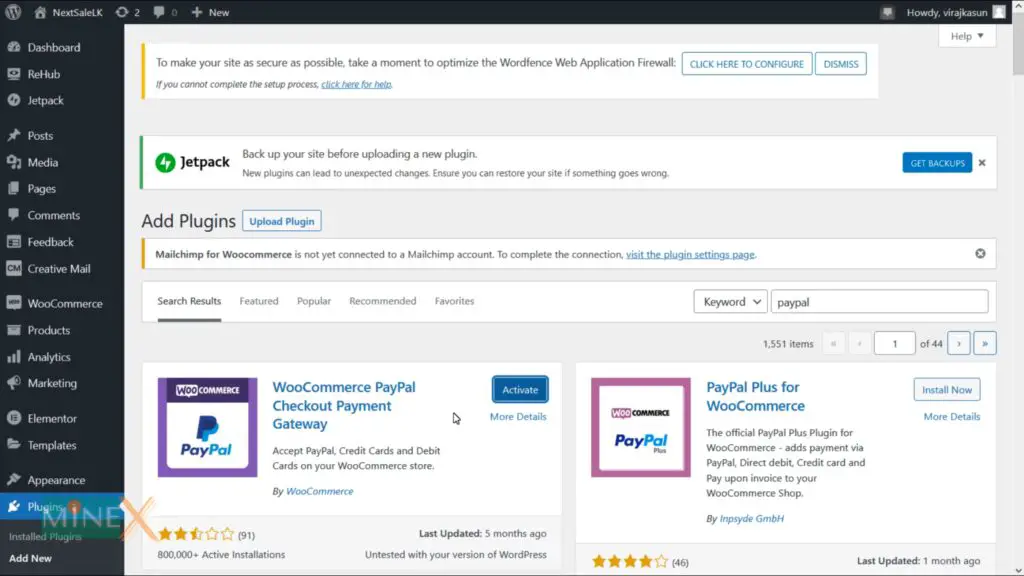
Click “Add New” under “Plugins“ at the WordPress admin panel. Install this plugin called “WooCommerce PayPal Checkout Payment Gateway”. After installation complete, activate the plugin. You can find it in the installed plugin list, go to the plugin settings.
Ok, now you are in the WooCommerce payment section. First, connect your PayPal business account to get API keys. You can easily do that by clicking this button, it will redirect you to PayPal.
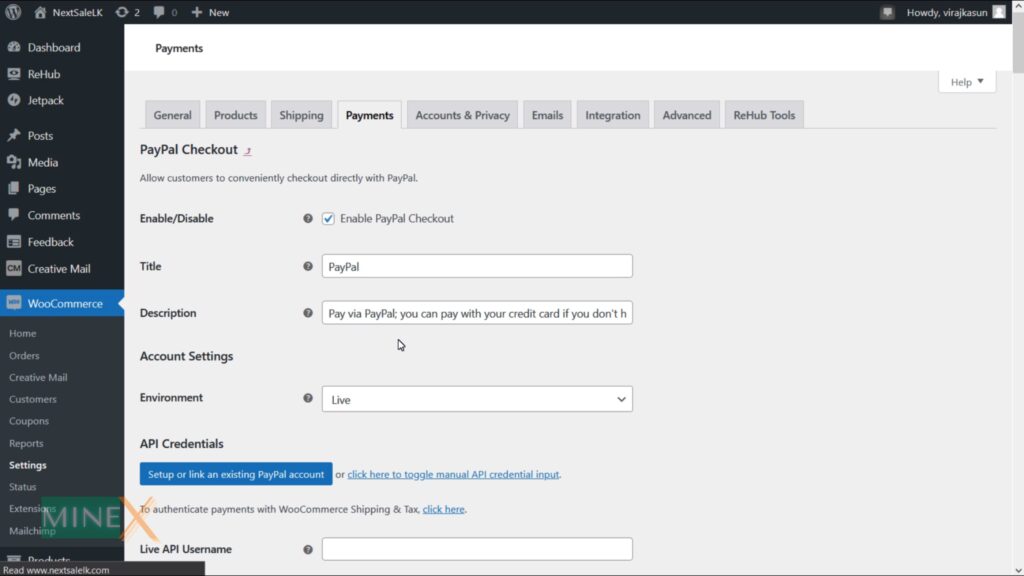
Enter your PayPal email address and the country. Then login to the PayPal account using your email and password. Allow WooCommerce to connect with the PayPal account. Now it is finished, you can go back to your site for more customization.
You can see it automatically grab the API keys and other details from your PayPal account. You can add a Description and Logo for the Checkout Page.
Change the landing page to “non-PayPal account” then customers able to Pay whether they don’t have a PayPal account. Tick marks the instant payment option here.
Leave other settings as default and save the changes.
Add Credit Card Button to WordPress eCommerce
Now it is finished, you can go back to the website product page, see whether it is worked. You can see is add both the PayPal checkout button and the Debit and credit card buttons.
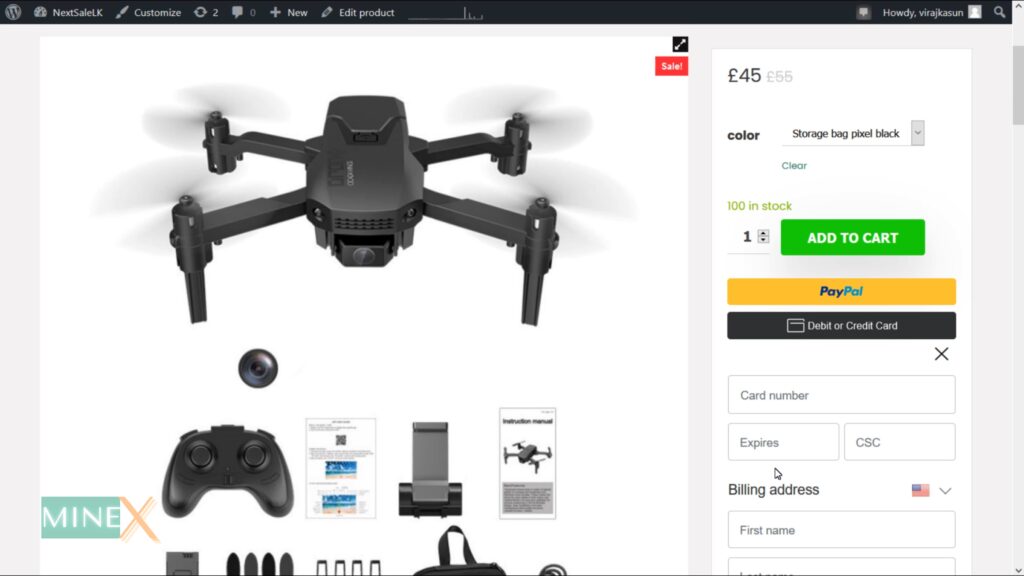
When you click the card option, it does not redirect you to PayPal for the checkout. Customers can pay on the product page by entering card details and shipping addresses. It gives more motivation to buy products from your store.
Thank You. If you have any question regarding this tutorial, Ask directly on MineX Tuts Community Forum.
You can also take a look at best Stripe alternative, 2Checkout.
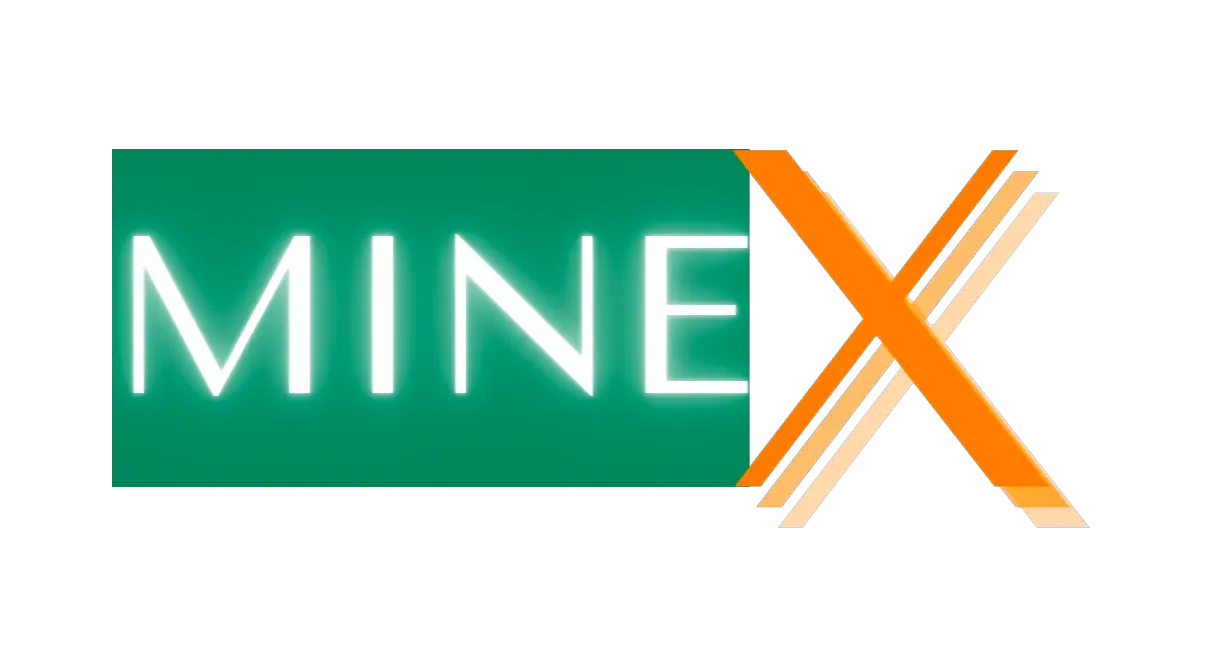
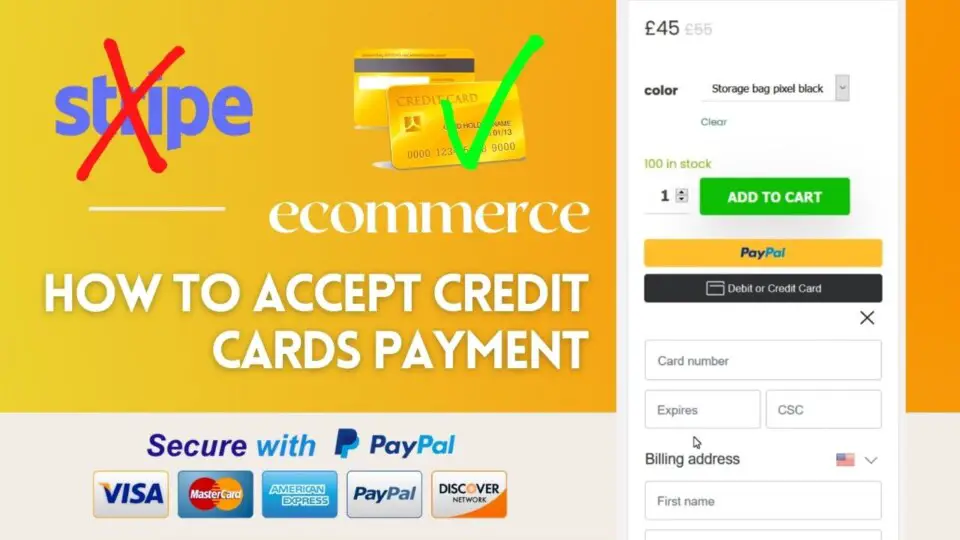


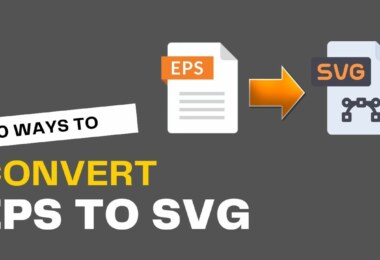
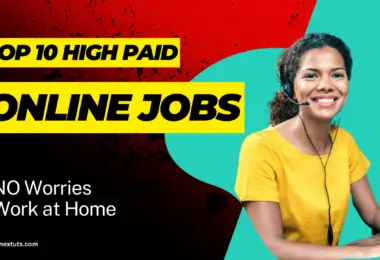
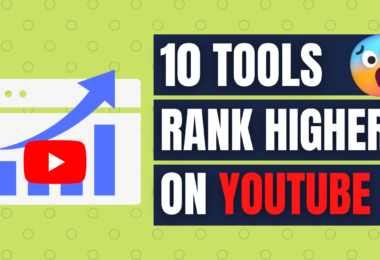

[…] and QiWi Wallet, the minimum withdrawal limit is $5.00. It costs $20 to make a direct transfer to credit cards, debit cards, and bitcoin […]
[…] is one of the most widely used, quick, and simple online payment services in the world. It accepts and handles credit card, debit card, and other types of payments in more than 25 currencies in more than 200 countries. […]
[…] all know Stripe is the best and most popular online payment gateway. The problem is that Stripe is not supported many countries. 2Checkout supports more countries and […]
[…] here. Don’t worry they do not charge any fees until you manually update the account. You can use credit cards, international debit cards and virtual credit cards for this […]