Today in this video, I’m going to show you how to add an automatic table of contents to your WordPress website and how it can help improve your SEO ranking.
As you may know, having a well-structured and organized website is not only important for your visitors but also for search engines.
By adding a table of contents, you can make it easier for both humans and search engines to navigate your content and understand its structure.
And the best part is that you don’t have to do it manually – there are some great plugins available that can do it for you automatically.
So, let’s dive in and see how you can add an automatic table of contents to your WordPress site and take your SEO ranking to the next level!
First, you have to install a WordPress plugin that helps you do this. Go to your WordPress dashboard and navigate to the plugin area.
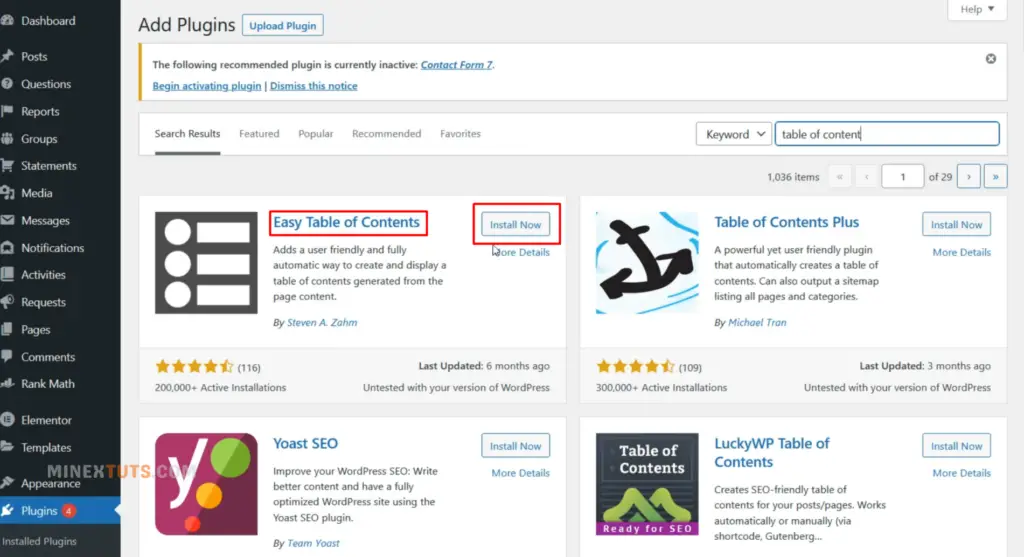
Then click on the “Add New” button; after that, you can type “table of contents” on the search bar. You can see there are several plugins you can use too. I am going to use the “Easy Table of Contents” plugin and click the “Install Now” button.
I have encountered a small error, so I need to activate the plugin manually. Otherwise, you can activate it right after you install it. Ok, the plugin is installed successfully.
Let’s see how you can customize this plugin to generate an automatic table of contents for your already existing posts. You can find this plugin under the “Settings” tab.
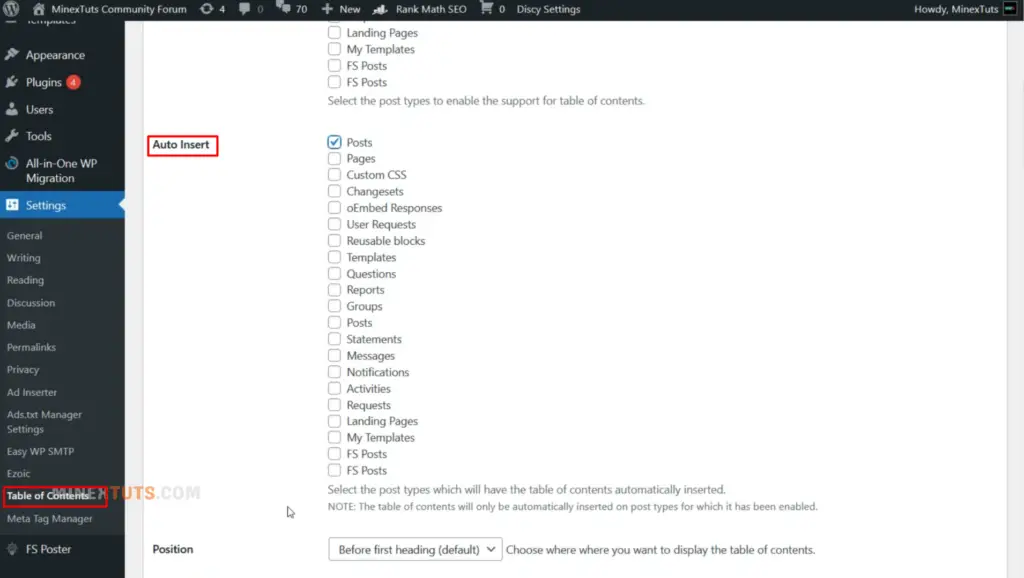
Here you can customize your table of contents. First, choose what post type you want to enable this plugin for. Under “Auto Insert”, you can select where you want to automatically insert the table of contents.
Next, you select from the drop-down menu, and the position of your table of contents should be inserted. By default, it is set to appear before the first headline. You can also change the number of headlines the post has to show this.
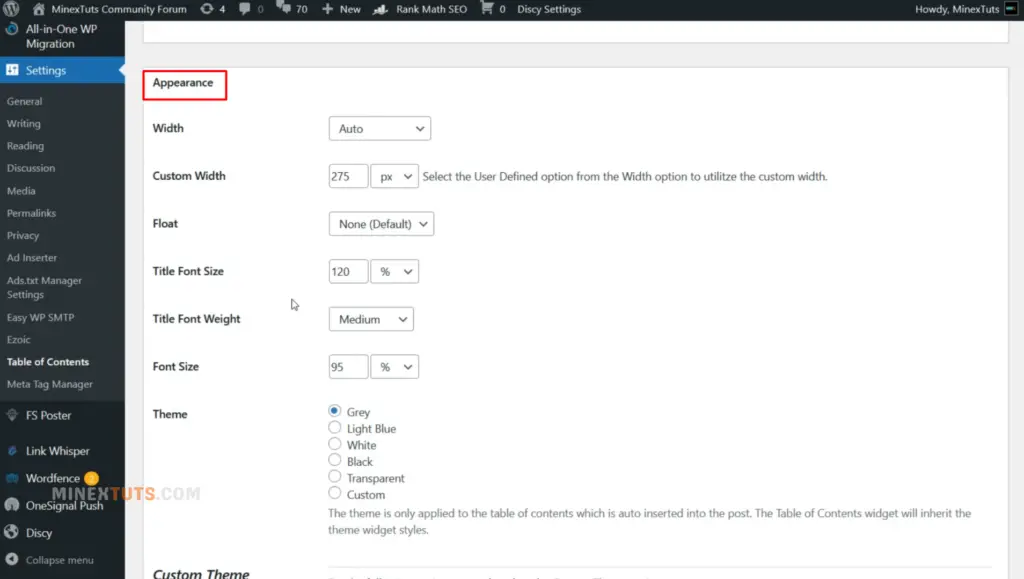
Under “Appearance”, you are able to change width, font size, and theme, or you can customize the theme color.
You can also customize more using the “Advanced” setting area. The most important thing about this area is that you can select what type of headlines you want to include in the table of contents.
After you customize all the necessary settings, you can save the changes. Ok, let’s check one of our posts to see whether this is working or not.
You can see here that the table of contents section is automatically inserted into all of your posts. So you don’t want to manually add this to each and every post you have.
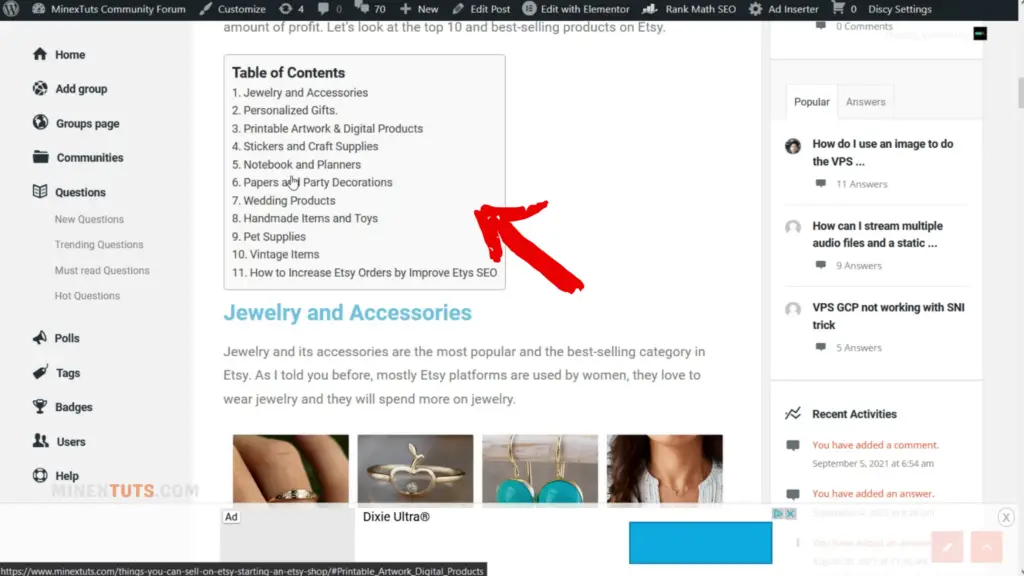
This will give better navigation to search engines, and it will improve your SEO score and rank. I hope you get something from this video.
If you have any questions, please feel free to contact us through our forum. Open a thread, and we will be able to help you. Thank you for watching this.
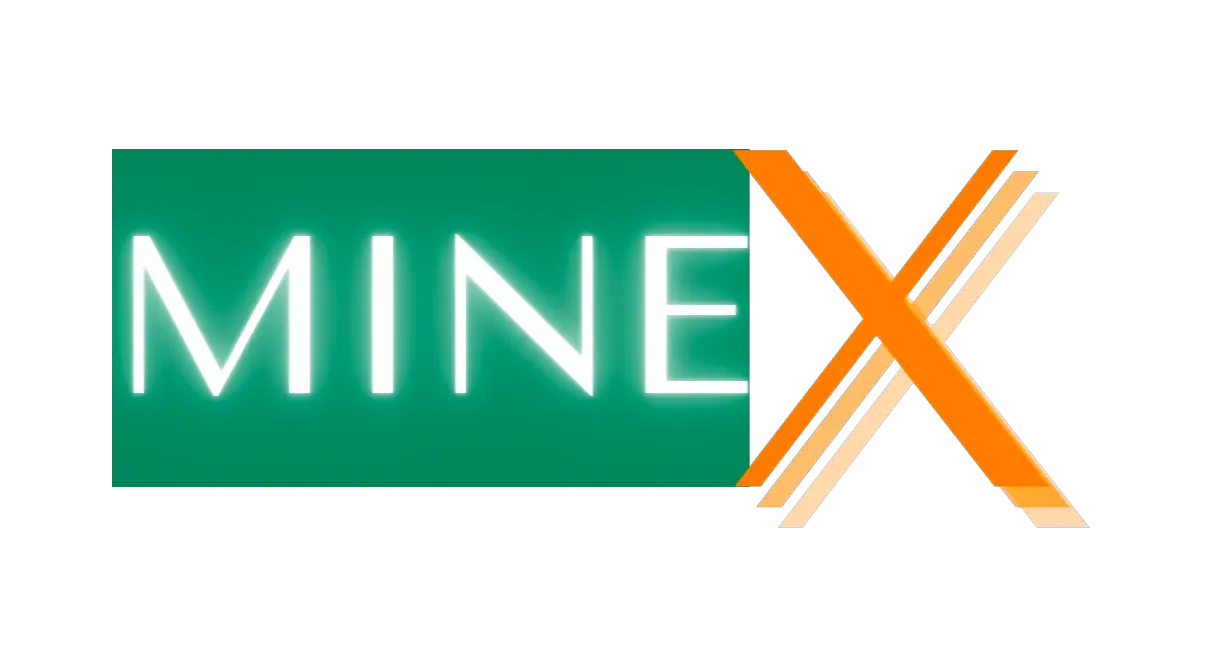
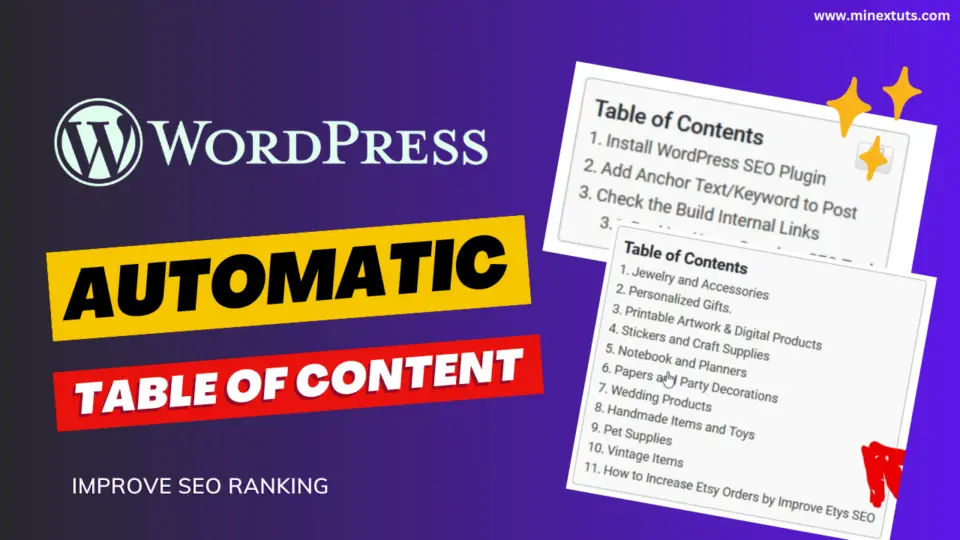



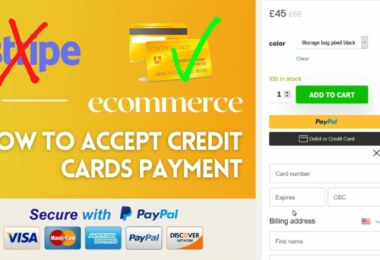
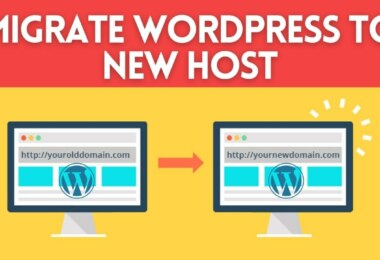

Leave a comment