Do you look for a way to transcribe videos to text or articles? This is a one-way and easy way to do it. Using this method, you can also get video transcriptions of any YouTube video. You don’t have to pay for any video transcription services anymore. You can add this video transcribe to a blog post on your website by doing small changes. Let’s see how to do this.
Upload the Video on YouTube
First, you have to upload your video on YouTube. Nowadays everyone has a YouTube account. If not, you can easily create it. Using your YouTube account, you can turn a video into a transcript.
You can see an upload button when you go to YouTube. Click the little camera icon at the left upper corner, then select “Upload Video”. You can select your video and upload it on YouTube. If you just want to convert your video to text, you don’t have to fill in any details here.
Just click the next button to finish the process. Remember to change the visibility mode to private, then no one can access your video unless you publish it. After the upload of the video, you can view the video using this link on YouTube.
Download YouTube Subtitles / Transcript
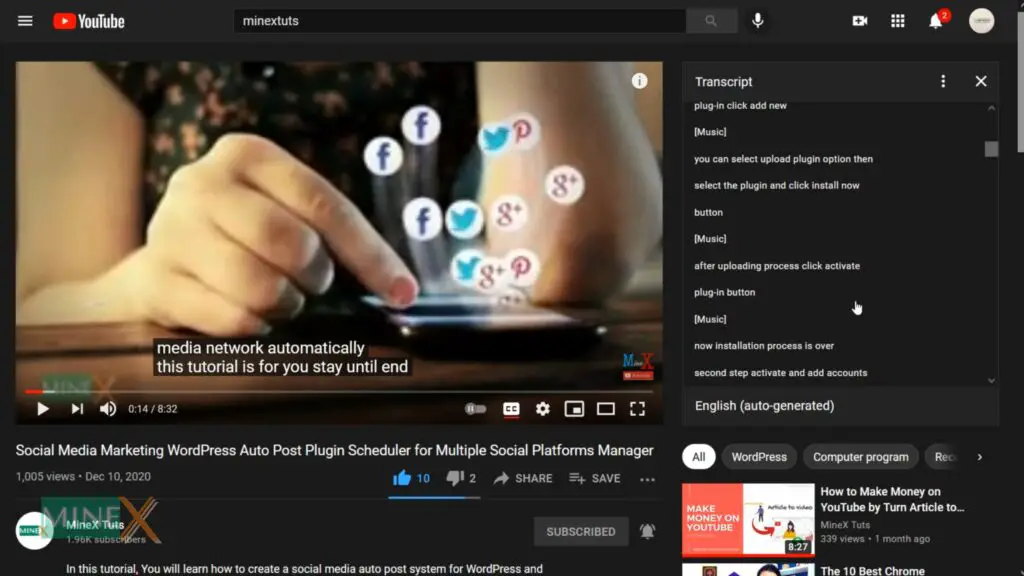
When you play the video, you can see this video has YouTube auto-generated subtitles. YouTube recognizes the content in the video and generates auto-captions for the videos. If you don’t see this CC button, check whether you enable “auto transcription”, when you upload the video.
To transcribe the video file to text, click these 3 dots at the button corner of the video. Then select “Open transcript”. I will open a window with YouTube subtitles of the video. It contains timestamps as well. You can easily get rid of them by clicking the “toggle timestamps” button. Now all timestamps get disappear, you can copy all these texts to an editor.
Rearrange Video Transcript to Article
This automated transcription may have many grammar and other mistakes. You can easily detect and correct them using Grammarly. This is a free extension that you can install into Chrome or Firefox. Check the article in the description.
After the installation of this extension, you can paste your copied transcription into this text editor. It will automatically detect all the grammar problems and spellings errors. You just have to click on it and correct it.
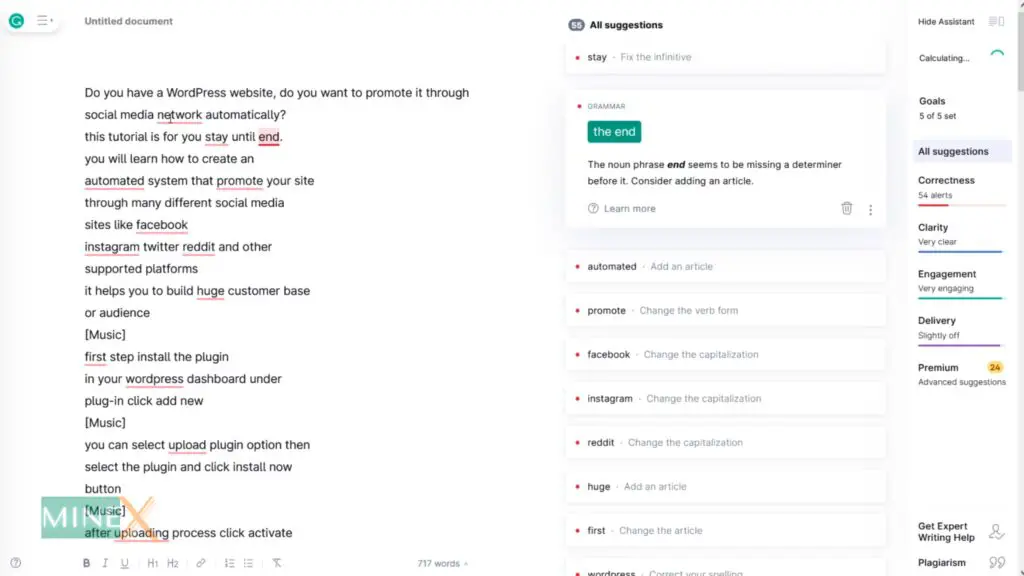
At last, you can get a finished unique article. If you want to post this as a blog post, it is better to test the uniqueness of this article by using a plagiarism checker. Check the article I will include all relevant links and website.
You Can use Grammarly Premium Plagiarism Checker for very accurate result. Also you can use free Small SEO Tool Checker but it is not very accurate.
If you have any question, ask directly on MineX Community Forum.
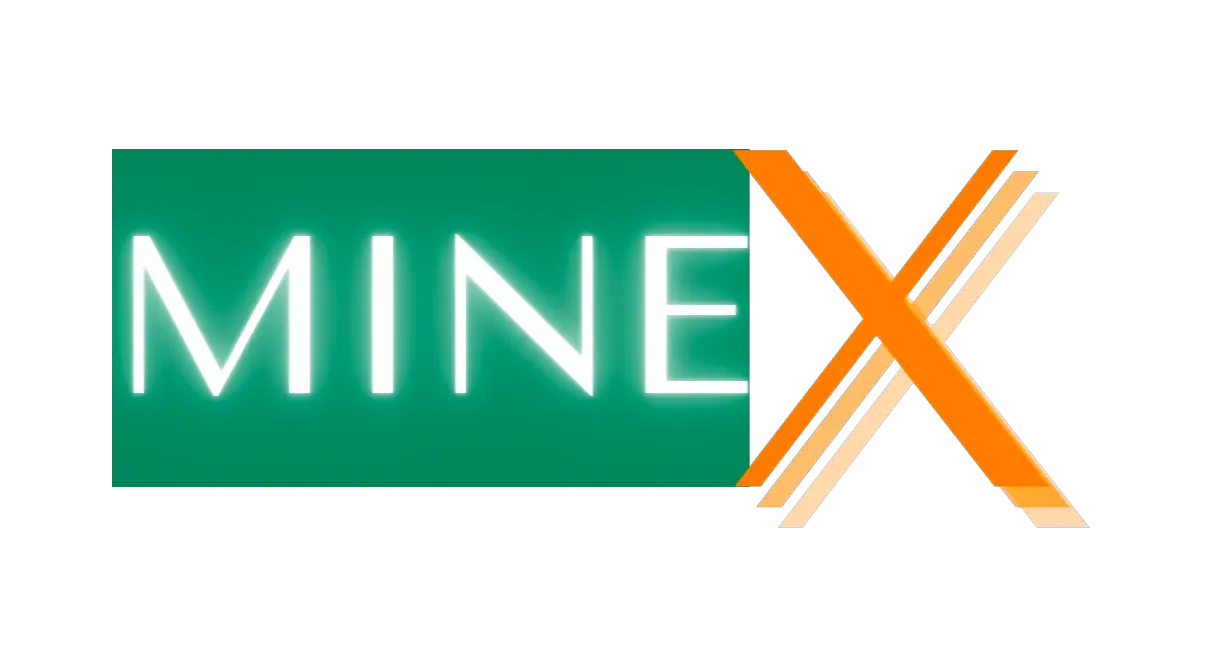
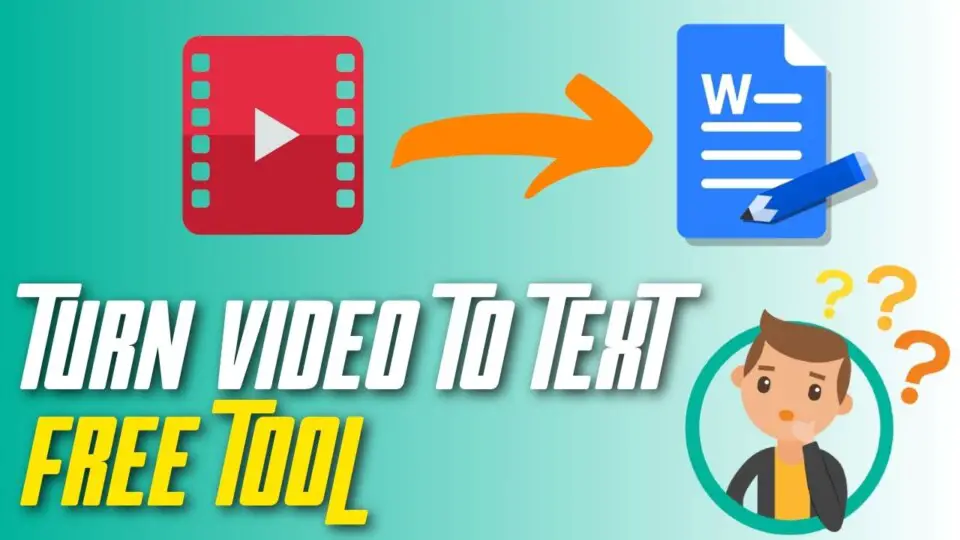


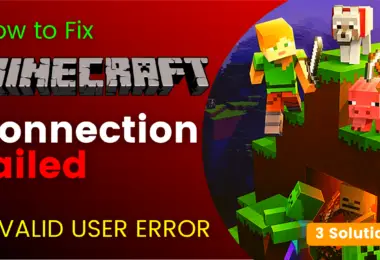
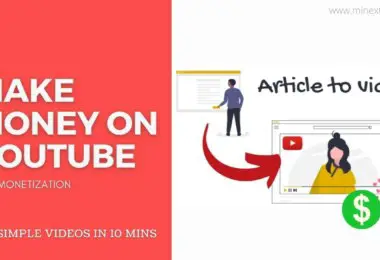
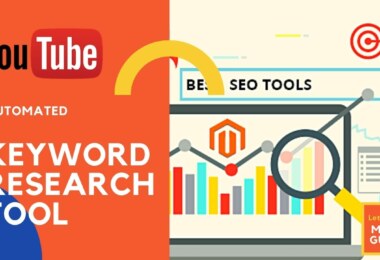

[…] is very important to add a voiceover for your videos. Because YouTube doesn’t like videos that are not any voiceover. You can add it by recording your voice or you can use natural voiceover […]