Most web host services and sites offer VPS free trials, and many provide very little free hosting as part of their services. In this tutorial, you will learn how to get free VPS hosting forever on a high-performance dedicated server. Also, you will learn how to install WordPress via the cPanel alternative on that free VPS. The special feature is this server is based on the ARM x64 architecture.
For years WordPress has become a widely used online building framework. It is responsible for nearly 46% of website usage worldwide. WordPress Installation and Use is usually a fairly quick and easy job with very little effort on this free VPS with 4 core CPU and 24GB RAM.
You don’t have to have any technical knowledge for this, just simply follow all the steps correctly. This VPS web hosting server is offered by Oracle cloud-free tier. This is a lifetime server you don’t have to pay a high server cost each month to host your website. Stay until the end and don’t miss any step in the process.
Best “Almost Free” VPS Hosting Services
First, you have to register on the Oracle cloud-free tier, which is a simple process. You can register on Oracle Cloud Free Tier Here.
Also, you can follow this tutorial using any type of server you want. Next, I am going to set up free VPS on Oracle cloud which has 4 core CPUs and 24 GB RAM. if you are using any other server you can skip to the next step.
You can get these premium servers also for this VPS hosting tutorial. These are the best cheap VPS offers in the market.
Get the New Virtual Private Server Ready for Use
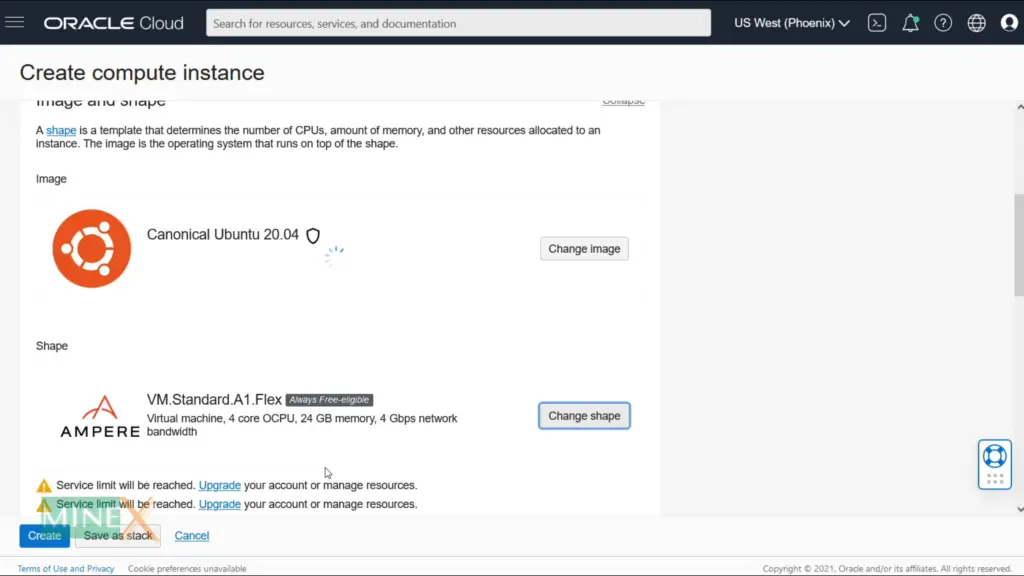
After login into the Oracle cloud, you will see the dashboard like this. To start, click the “Create a VM instance” button. Then you will automatically redirect to the setup page. If you want you can rename the server. Then under the “Image and Shape”, click the “Edit” button to expand the menu.
To change the OS, click the “Change image” button. You have to select “Canonical Ubuntu 20.04” as your operating system. Then change the machine shape as well, by clicking “Change shape”. Select “Ampere” as your shape series and then tick mark the shape below.
You may see more options there. You can increase the CPU core size up to 4 then RAM size automatically set to 24 GB. This is the best free VPS server that you can get in the current market.
Check whether you selected “Create new virtual cloud network” and “New public subnet”. Download your SSH private key. It is very useful to connect to the server remotely. After that click the “Create” button to deploy the server. It will take a few seconds to run the server.
Open Firewall Ports on Oracle Cloud
While deploying the server let’s open the necessary port in the firewall. Right-click on the subnet name and open it on a new window. Click on the security list name to enter the firewall rules section. Here you have to open HTTP, HTTPS, and aaPanel port.
Open the add the ingress rule pop-up window. Enter this IP parameter, it allows all IP ranges to connect to the VPS hosting server on the web.
0.0.0.0/0Enter these destination ports using coma. Add additional ingress rule by using same parameters, in this time change the IP protocol type to UDP. after successfully adding firewall rules go back to the instance page.
80,443,8888,21,20,888(Some ports are not in the video tutorial, add all the ports for both TCP and UDP protocols)
How to Connect to Free VPS via SSH?
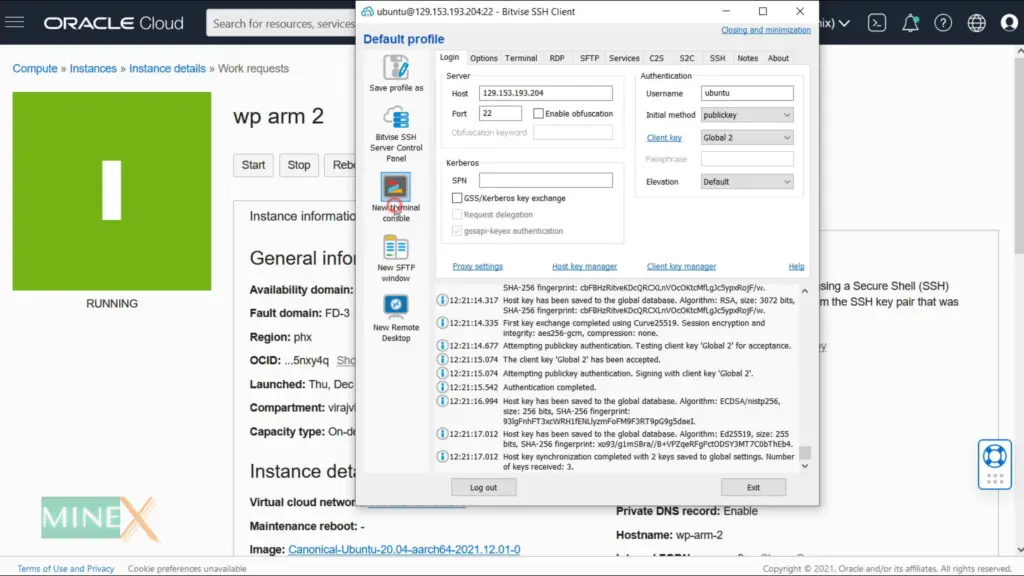
Now we are going to connect to the server using an SSH terminal. Copy the public IP address of the server. You have to install the Bitvise SSH client on your computer. You can download Bitvise SSH Client Here.
After installation of the SSH client, you have to open it. Here paste your server IP address as hostname and enter 22 as the port. Type “ubuntu” as the username.
Now you have to add the private key you downloaded before. Click this small link named “Client Key Manager” to add the private key. Let’s import the key, you have to go to the download directory of your PC. Change the search file type to “All files” and select the key. You can enter any comment here only for identification purposes.
Then change the client key and hit the “Login” button. It will connect to your VPS hosting server. Then you can easily enter into the terminal using this SSH client
Install aaPanel Web Hosting Panel ARM x64
Next, we have some kind of coding work but don’t worry all the commands and guidelines are below. You just have to copy and paste it to the terminal. I recommend following the article for a better understanding.
Get the root access first.
sudo -iNext update and upgrade list of packages of Ubuntu 20.04 OS before the installation of the cPanel alternative. Type “Y” to proceed.
sudo apt update && sudo apt upgradeNext, we can install our cPanel free alternative called aaPanel. This is the web-based control panel that you can control your server via the graphic user interface. Our best free cPanel alternative, CyberPanel, is not compatible with the ARM x64 system but aaPanel supports this VPS hosting server.
Use this command to run the auto-installer of aaPanel web hosting panel. Type “Y” to continue the installation.
Minimum System Requirements
- System Memory: 128MB
- Supported OS: Centos/ Debian/ Fedora/ Ubuntu
Ubuntu: *** use this command ***
wget -O install.sh http://www.aapanel.com/script/install-ubuntu_6.0_en.sh && sudo bash install.shCentos/ Debian/ Fedora:
yum install -y wget && wget -O install.sh http://www.aapanel.com/script/install_6.0_en.sh && bash install.shThis takes some time, don’t close the terminal and wait until it finishes.
You can see the installation is successfully finished. You can see there is some important data for your server copy all of these to a notepad instantly. Oracle Cloud has created an IP table inside the server to block outside connections. So you have to deactivate it, use this command for that.
iptables -P INPUT ACCEPT && iptables -P OUTPUT ACCEPT && iptables -P FORWARD ACCEPT && iptables -FaaPanel Installation configuration
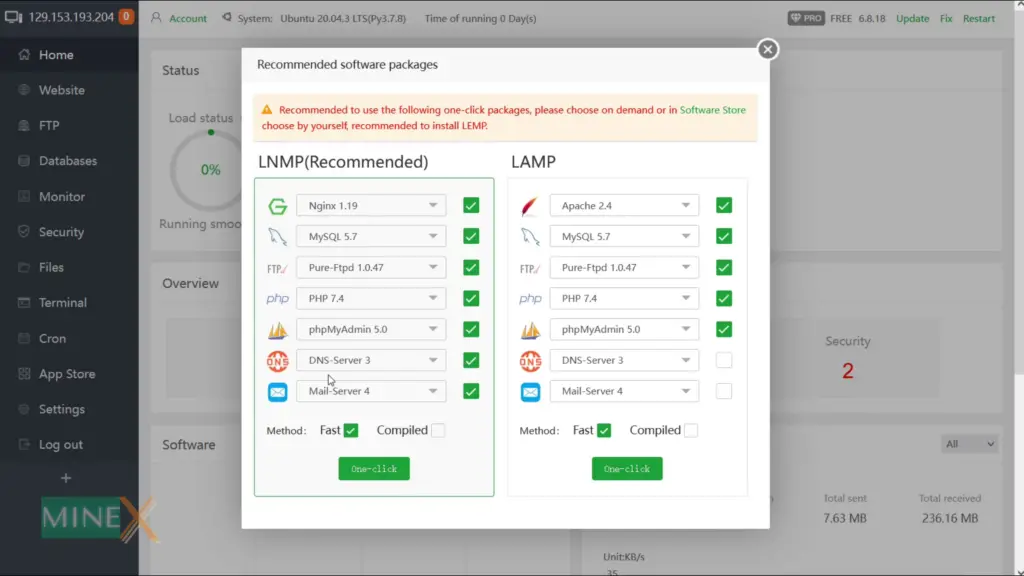
Ok, now you can enter aaPanel using this URL. It is installed successfully on this powerful server. Enter the log-in details you saved before entering the web hosting panel.
When you enter this panel for the first time, you have to select one option whether LNMP system or LAMP system. They recommended LNMP one, so we can go with it. It again runs an installation process. This will take a long time, you have to wait until it finishes.
Now it is done. You can safely close the window. Let’s see how this server can use to install WordPress.
Creating a DNS entry for the Web Server
Before installing WordPress, you have to get a domain name for your website. You will find the best cheap domain name providers below with their discount links.
After you get the domain name for your site, go to the DNS section of your domain name provider. Add an “A” record by clicking the “Add record” button. The interface may be different from the provider but the process is the same.
Type the “@” symbol for the name and enter your server IP address as the destination. Next, you can add a CNAME record, change the record type to CNAME. Type “WWW” as the name and enter your root name as the destination or simply enter the “@” symbol.
You have to wait until these records resolve to the server IP address. This usually takes a few minutes. You can check whether it resolves or not using any DNS checker. If it is resolved successfully you can log in to aaPanel and go to the next step.
Add a Website Property to aaPanel
Now we are going to add a website to this cPanel alternative. This works the same as cPanel. Go to the “Website” tab at the left sidebar. Click the “add site” button and enter your root domain. Select database as MySQL, then you will see the database name and the password.
Copy it to the notepad, it is useful when we try to install WordPress. Tick mark both “Apply SSL” and “HTTP redirects to HTTPS”. This will generate a free SSL certificate and the always HTTPS status for your website.
[IF REQUIRED] This will be finished after some time. If it is stuck like this, you have to reboot the server. Before root, please state at least 10 minutes. You can reboot the server at the Oracle cloud dashboard using this “Reboot” button.
After rebooting the server you have to exclude the IP table command again using the SSH terminal. So, I am connecting using the same method we previously connected. Then get root access using this command and execute the IP table command again.
sudo -iiptables -P INPUT ACCEPT && iptables -P OUTPUT ACCEPT && iptables -P FORWARD ACCEPT && iptables -FNow you can enter your domain name and check whether it is added to the aaPanel. If it is added successfully you can see a screen like this and also see the SSL certificate granted. You can also double-check it on the aaPanel website section.
How to Install WordPress on cPanel Alternative
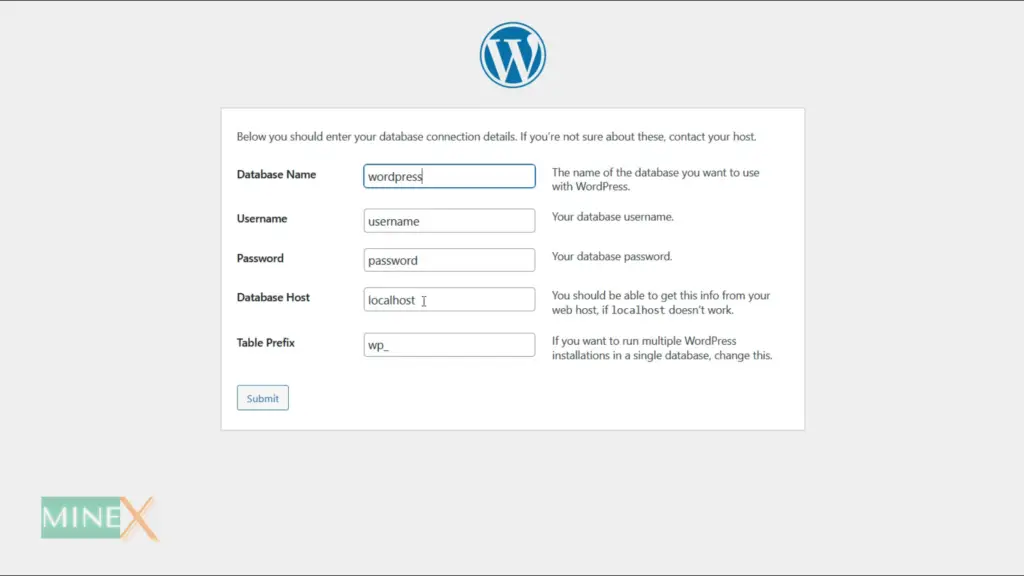
Let’s see how to install WordPress via this cPanel alternative. Go to “Files” on the sidebar and you can find a folder named your root name. You have to get WordPress’s newest version on the WordPress official page. Download WordPress on Office Site.
https://wordpress.org/latest.zipYou can right-click on the download button and copy the URL. Go to the aaPanel again and download the Zip file using the “Remote download” option. You just have to paste the copied URL here.
Now extract the Zip file to this directory and delete the Zip file after that. Open the WordPress folder and you have all of these files in the main directory. Use the cut and paste option for that. Ok, now you can delete the “WordPress” folder as well.
Now you can enter your domain again or refresh it to see the changes. If you do it correctly, you will see this WordPress installation wizard. Here you have to enter the MySQL database details you saved in the previous step.
Create MySQL Database User on aaPanel
Before entering database credentials, go back to the aaPanel database section and see whether your database is there.
In my case, my database was not created properly at the initial website setup. So I have to create it manually. First, click the “Root password” button and submit it without changing anything. Next, click the “Add database” button and enter the necessary details.
You can enter any database name, username, and password. I use my previous database name and the password for this.
Ok, now you can enter this MySQL database details into the WordPress installation wizard. Enter your site name, admin username, and password. Enter your email address here, don’t ever tick mark this box. It hides your website from search engines, it very badly affects your site traffic and SEO.
Conclusion
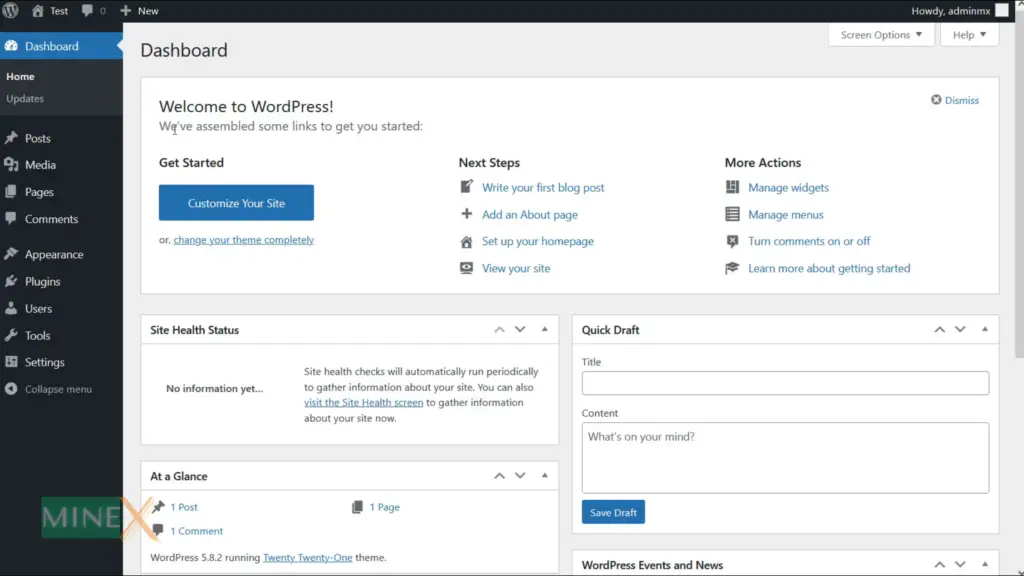
Now you can enter your WordPress dashboard. Now we have finished the free web hosting set up successfully. This is a super-fast WordPress hosting method on your own server. You don’t face any problems that you have faced in shared hosting. The best thing is this is free forever.
If you have any question regarding this tutorial ask directly on MineX Tuts Community Forum.
Cheapest VPS Hosting Services
If you looking for alternative to Oracle Cloud or this method or most simple way to host your website on VPS, you can use these best VPS hosting providers to host your website. They are offer virtual server cloud hosting and dedicated virtual server hosting.
Free VPS Hosting FAQs
What is VPS hosting used for?
Virtual private servers or VPS servers are commonly used as a reference name to Web servers. You can use this server for WordPress hosting, PHP script host and run so many other application.
How much is VPS monthly?
Prices of the VPS hosting plans are vary but you can get Free VPS on Oracle Cloud Platform. If you a premium server, check the article above there are lniks for premium cheap VPS providers (unmanaged VPS hosting only). Estimated cost is around $5 per month with minimum requirements.
What are the aaPanel / cPanel alternatives?
The best aaPanel and cPanel alternative is CyberPanel which is completely free to setup and use. You can check this tutorial for more details. Check Here.
What are VPS Hosting Benefits?
Taking about this server, this is a free server with 4 cores CPU and 24 GB RAM. Which mean it is very powerful server gives as lifetime free tier. You don’t have to pay any monthly cost for hosting and also you can host any scale website on it. This is a dedicated VPS server, which means so you don’t have to worry about performance and the uptime which is 99%.
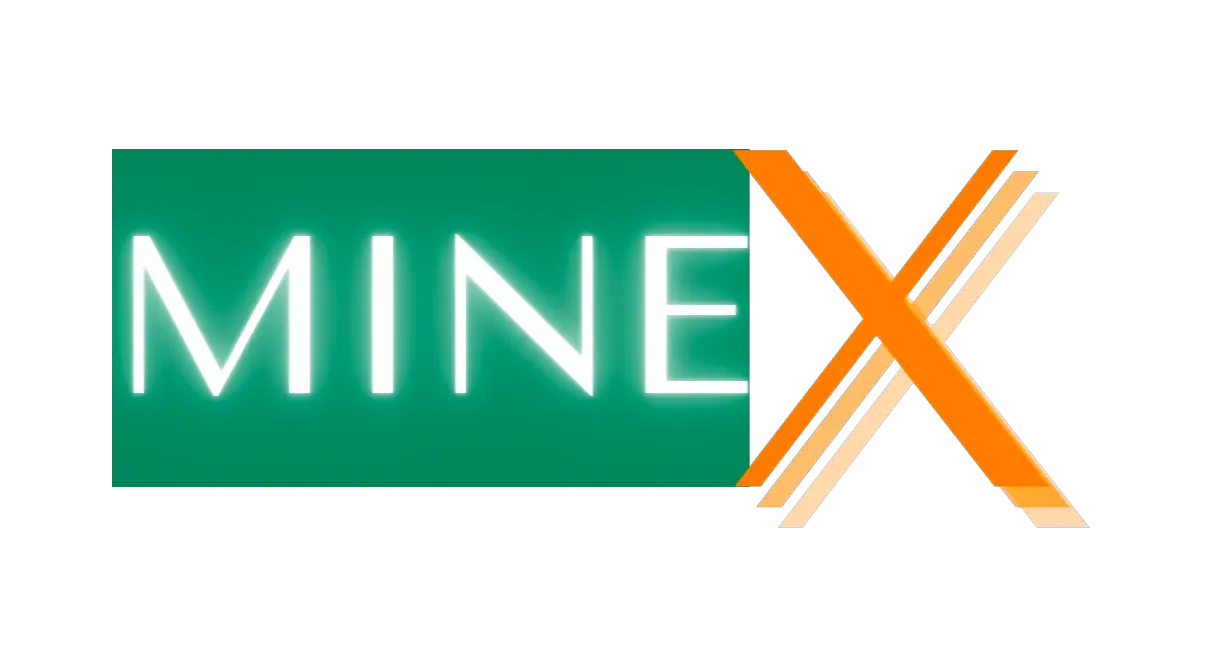
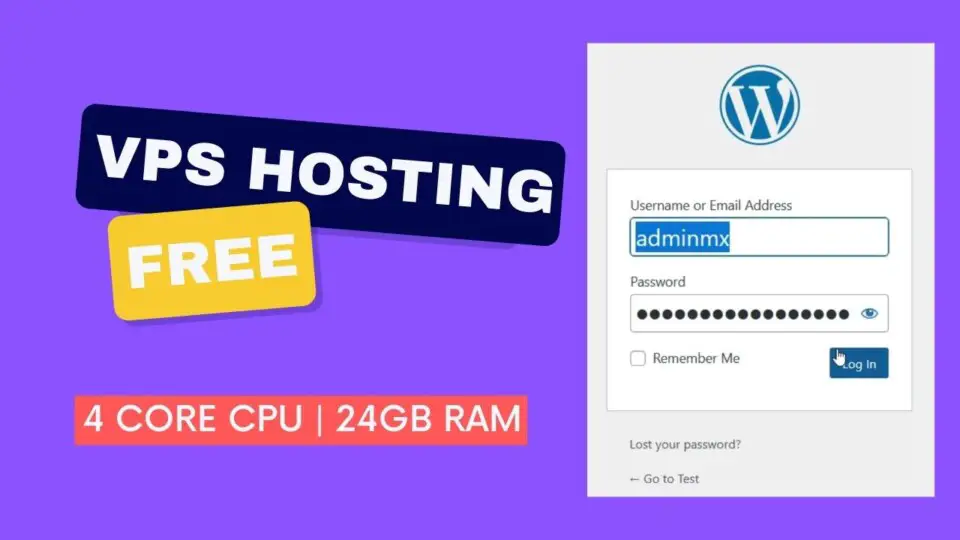


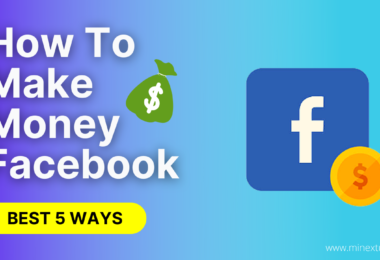
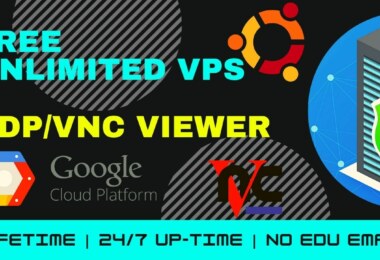
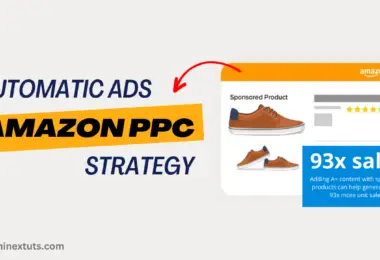

the issue is that any website we add still go to the same page “Welcome to nginx!”. No matter if we install Nginx or Apache. This is odd because last week I did the same exact install with no issues. I did not bond to any domain. After more testing on several other servers we came to the conclusion that what ever changed in the install for version 6.8.21 is the issue.version 6.8.20 does not have these problems.it’s possible to install old aapanel version?
bro issue with ssl certificate here
[…] will provide the list of the best WordPress Hosting providers for your […]